
v1.0.2, last updated 5/19/2020 by 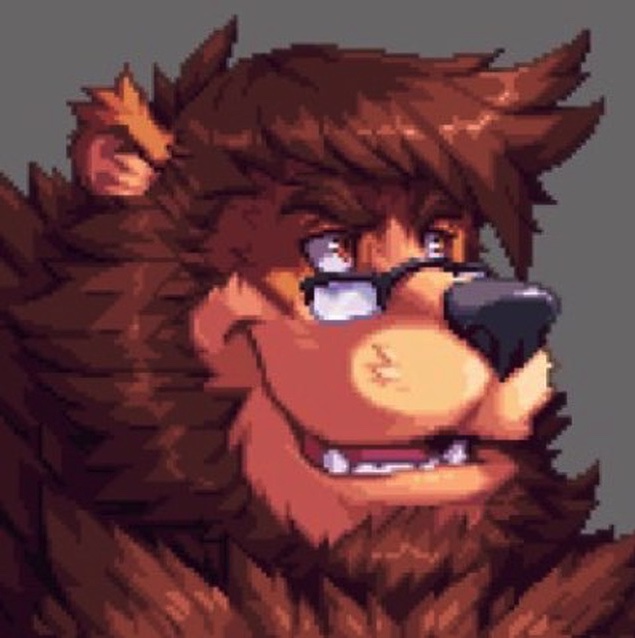 Geoff “Bear” Sloan
Geoff “Bear” Sloan
[toc]
Overview
What is MiSTer?
MiSTer is an open source software project started and led by Sorgelig aka Alexey Melnikov with the goal of re-creating a number of classic consoles, computers and arcade machines via hardware simulation. Its name is derived from an older project that had a goal to recreate the Atari ST (Sixteen Thirty-Two) in a mini form factor (Mini ST = MiST). The baseline FPGA board used for the project is the Terasic DE10-Nano, which was originally designed for the academic and enthusiast tinkerer markets, much like the Raspberry Pi. The DE10-Nano hardware is more capable than the board used in the MiST project, so the project was christened MiST–er. As in, fast..faster…strong…stronger — you get it.
As the Motorola 68000 CPU in the Atari ST was also used in the Sega Genesis, Neo Geo, Amiga, and several other contemporary platforms and coin-op arcade systems, its implementation in MiSTer provided a gateway to many other 68k-based platforms being recreated.
Who is MiSTer for?
MiSTer is for folks looking for the most accurate way to use recreations of classic gaming, computing, and arcade hardware. It is for people with a mildly technical mindset who are capable of editing text files for configurations, have a basic understanding of computer fundamentals, and are not expecting the sheen, fit and finish of a purpose-built mass-market product. While strides have been made to make MiSTer easier to use for novices, it will never approach the plug-and-play ease of use that is inherent to a purpose-built console. This is both a strength and a weakness, as it enables much more flexibility at the expense of its utility as a simple plug-and-play appliance.
Frequently Asked Questions (FAQ)
Software Emulation
Q: Is MiSTer’s goal something like software emulation on my PC?
A: Not exactly, though some might argue that hardware simulation is emulation, I’ll leave that where it is. In layman’s terms, while an emulator typically tries to be “instruction accurate”, meaning it can process all of the same things a real console can, timing may be compromised. The goal of FPGA simulation of consoles/computers/arcade hardware on MiSTer is cycle accuracy, that is, simulating all of the chips that the real system comprises of in real-time, with all real-world latencies accounted for, at the exact speed of the original hardware. Software emulators can be extremely accurate and even cycle-accurate, however it typically takes a very powerful/expensive general purpose computer to run these at full speed. As an FPGA-based project, the brains of the Terasic DE-10 Nano is split between part that can run the main OS (based on Linux) and a part that can be dynamically reprogrammed on-the-fly to perform hardware recreation. The FPGA section performs the actual hardware simulation, while the ARM CPU section runs the MiSTer software that reprograms the FPGA each time to you pick a new core (or hardware platform simulation) to play with while performing basic I/O tasks for the FPGA core.
There are many current cores that are actively being improved, as well as new console, arcade, and computer cores that are being released frequently from a vibrant and diverse development community.
MiSTer vs. RetroPie
Q: I’ve heard a lot about RetroPie and the videos I’ve seen look pretty slick. Why might I want a MiSTer configuration over a RetroPie one?
A: They are similar in that they are open source gaming software projects designed to run on System-On-Chip, expandable boards originally aimed at the academic and programming enthusiast market. The RaspBerry PI contains a traditional ARM CPU, while the Terasic DE10-Nano that MiSTer runs on uses a hybrid FPGA/ARM CPU on a single die. Neither has the plug-and-play simplicity of a purpose-built console.
While RetroPie on its surface may seem more attractive, as it has a prettier front-end than MiSTer, and features software emulations for some of the more powerful consoles (see complete list) that MiSTer may never support, they serve two distinctly different purposes.
RetroPie is targeted at those who want as many console/computer options as possible in a low power, flexible small form factor with a beautiful front-end. For many people, RetroPie is the right choice. It trades accuracy for convenience, however. For example, the DreamCast emulator on RetroPie is slower than an actual DreamCast on a RaspBerry Pi 4. None of the RetroPie emulations to date are cycle-accurate.
MiSTer is targeted at those who want the most accurate recreation of classic consoles/computers in a low power, flexible small form factor and do not absolutely need a beautiful front-end. MiSTer’s cores, when set to defaults, have a goal to run at the same exact speed, including with slowdown/flicker as the original hardware. There will likely never be any official cores that run slower than actual hardware. (with present exception to the 486 core) Many cores are cycle-accurate with others under active development to get there.
In summary, for many, RetroPie is the right choice due to its greater flexibility and much more refined user interface. For others, The MiSTer project’s focus on accuracy rather than quantity of cores and its ability to perform 1:1 recreations of classic gaming consoles, computers, and arcade cabinets is more desirable.
MiSTer vs. Consoles
Q: So… is MiSTer a console? I saw all these console games people were playing on YouTube and it looked super awesome.
A: No. A console implies a purpose-built platform designed to run one set of games for a specific machine. MiSTer is a software project that utilizes reprogrammable hardware to actually recreate a multitude of consoles in actual hardware, at a very reasonable price.
Original cartridges
Q: Can I use original cartridges for the consoles and computers that MiSTer supports?
A: No. And you likely never will be able to, as it’s not a design goal of the MiSTer project. You must use ROM dumps of those games. There is no cartridge port add-on for the MiSTer and again, there likely never will be. If you want a manicured console experience, you should opt for an original console or something along the lines of a Analog FPGA Console.
ROM Dumps
Q: Where can I get ROM dumps?
A: There is a subreddit, r/Roms/, where you can get guidance on this. The writer(s) of this document do not condone piracy and will unequivocably state that you should only play the games you own legally acquired copies of, either physically or digitally. In the spirit of remaining legitimate, should you have original cartridges, tools like the Retrode 2 or sannidumper Card Reader can be used to make dumps of your own physical cartridges.
Streaming / Recording
Q: Is MiSTer good for streaming games or recording gaming sessions?
A: A well-configured MiSTer setup is also an ideal platform for streaming classic gaming sessions, with hardware additions tuned to your needs. A MiSTer unit can be configured with the ability to use original controllers, and output both an analog sync that is true to the original console, at original speeds to a CRT, concurrent with a corrected digital output (HDMI) without the need of performing jitter correction on either the console itself or on its analog signal. You can play on your CRT with the MiSTer’s superior analog quality and stream/record digitally at equally impressive quality, all in real-time. Many videos on YouTube that review classic games have the tell tale MiSTer sync information in the upper left corner of their videos while demonstrating the game, without even identifying what it’s running on!
All About Lag
Lag is a fairly controversial topic with a lot of opinions, yet it has a few firm basics. Folks who know for a fact that they are super sensitive to any sort of lag even 1/150th of a second can stop reading here. For the rest of you guys, read on. Just understand that there are objective measurements for lag, and subjective perception.
One of the key benefits on MiSTer is that its FPGA component simulates all of the components of original consoles and computers as a full system, meaning it can process user inputs and A/V outputs just as quickly (or as slowly, in the interest of accuracy) as original hardware. This compares favorably with emulators which often have to deal with many software layers of abstraction including drivers, which all contribute to overall latency.
There are three types of lag to be aware of. They are Input Lag, Output Lag, and Display Lag.
Input Lag
Input lag is the amount of time it takes for you to press a button or a direction on your controller and have the device register your press as input (Button makes Mario jump!). The MiSTer project defaults to a polling time of 16ms, or one frame. Roughly 1/60th of a second for most NTSC games. This is on the cusp of perceptible for most and is perceptible to some. I’ll delve into this later, but I will refer to any input that provides ~1ms or less of optimal input lag as academic, or hypothetical lag. SNAC (Serial Native Accessory Converter), BlisSTer (USB hub with built-in Low Latency API ports), and MiSTer’s own native Fast USB Polling are examples of interfaces with input lag that is at or below 1ms. Spoiler: I do not recommend SNAC or BlisSTer to most (99%) of folks. Fast USB Polling is free, and works great.
One more thing to mention is that, given the cycle accuracy nature of most MiSTer cores, any lag is generally consistent input lag on MiSTer, as MiSTer cores can process multiple inputs as concurrently as the real hardware. On emulators on the PC and SOC platforms such as RetroPie, lag inconsistency can range from mild to wild due to the lack of real-time, cycle-accurate emulation.
Input Lag with Wired Controllers
A good USB wired USB controller with Fast Polling enabled via the F12 Scripts menu is recommended for optimal input lag experience. Most controllers do support this mode and it will provide you with only ~1ms of input lag. (1ms = 1/16th of 1/60th/second of lag) If this script is not run, MiSTer will default to 16ms polling speeds for all USB controllers. Sidenote: If looking for a good off-the-shelf joystick, look at Mayflash‘s products. If you’re want to build a custom, arcade-perfect USB joystick that works with fast USB polling, please see my husband’s builds of Project Skittles and Project Almond Joy arcade style joysticks using Sanwa and other top-notch parts.
SNAC and BlisSTer are upgrades that enable sub-1ms input lag times with special boards and adapters. They both utilize original console controllers and both have different strengths and weaknesses. More information on these solutions is available in the Unofficial Mister Components section below.
Input Lag with Wireless Controllers
Wireless controllers are generally recommended for convenience, and then only if they have dedicated, non Bluetooth-based receivers. For many/most users, an excellent 2.4GHz wireless (non-Bluetooth) controller may perform admirably and its convenience outweighs any potential lag added. For example, An 8BitDo M30 2.4GHz (Non-BlueTooth) adds ~3.6ms of input lag while a similar 8BitDo M30 Bluetooth controller adds ~21ms. (See RetroRGB Input Latency Lag Testing)
A typical XBox One X controller has ~4-8ms of input lag in its best mode. If an XBox One X or PlayStation 4 wireless controller is fine for you, then a 2.4GHz non-bluetooth wireless controller from 8BitDo and RetroBit will work just as well.
Recommendation: For wireless controllers, I recommend the 8BitDo M30 2.4GHz Non-Bluetooth, or a RetroBit 2.4GHz Non-Bluetooth. Alternatively, if you’re not as sensitive to lag, a PS4 controller works well.
Controller Lag Tests
There’s a Google Docs Page that contains measurements of many wired and wireless controllers. It’s a great resource. Do remember that input lag is only one criteria for selecting a controller. If a controller has relatively little input lag, but is not suitable for your hands or the games you play, then it’s still not optimal.
Output Lag
The amount of time it takes the MiSTer setup to output a signal to a display device. For reference, when using a physical hardware scaler with original consoles, such as a FrameMeister on a real SNES console, the FrameMeister upscaler adds anywhere from a frame to a frame and a half (16-24ms) of output lag. The MiSTer’s internal scaler, by comparison, offers 6 scan lines of lag on a 240p screen. (Math is 6/240th of 60 frames) or imperceptible, even to cameras recording at 960fps.
Display Lag
The amount of time an output device (ie a display) takes to display input it is given by a source, such as a MiSTer. This is where Standard Definition (480i) CRTs are the champs, as they have zero display lag, as they are an analog device that has no frame buffer for processing and scaling input. They display the signal they receive in real-time. Digital “fixed pixel” displays such as OLED, LED LCD, and Plasma TVs all have a small buffer they use to up-convert signals they receive. This output lag ranges from less than one frame (<16ms) to greater than 4-5 frames (~75ms). A lot of this is dependent on TV make, model, and mode. It’s usually a best practice to use the “game” mode on all digital TVs as it provides the least amount of lag due to reduced image processing.
Cumulative Lag
Your overall experience is the sum of all of the lag from the above 3 links in the chain, or the cumulative lag. For example, if you have 1ms of input lag, 2 scan lines of output lag, and 16ms of display lag, you’ve got ~1.2 frames of lag, which to all but the most elite top-tier of speedrunners, is imperceptible.
Lag Summary and Recommendations
Time spent worrying about 1ms or less input lag when using any form of digital output or wireless controllers is time wasted, as even the best digital output introduces at least 2-3x more lag than the slowest of these solutions. If you’re using a CRT, 1ms of lag is still only 1/16th of a 60th of a second, and nothing to get into a frenzy about. It’s all in the realm of hypothetical input lag. For most users, the native Fast USB Polling (~1ms) with the right controller is exceptional and indistinguishable from other solutions. For others, who are super, super sensitive, other options such as SNAC and BlisSTer exist.
To delve deeper, you receive continual audio/visual cues from games and even the most elite of speedrunners who have windows of 3-4 frames to hit dozens of times consistently can adjust to ~1-2 frames (16-32ms) of overall lag in competition without much thought.
Recommended Displays for MiSTer
To CRT or Not To CRT…
Q: Do I need a CRT? Lots of videos show people using CRTs.
A: No, you do not need a CRT for MiSTer; the DE10-Nano natively outputs HDMI and the scaler (digital converter) software built into MiSTer has an imperceptible 2 scan lines of lag. From a convenience standpoint, you can play vertical games at full resolution and do not have to worry about potential syncing issues while using HDMI output.
Further, if you enjoy vertical games, without using the internal digital scaler, you will have to physically flip your CRT vertically to enjoy these games. While there are some people who love this option, for the majority of users, this will be an inconvenience.
There are some cores like the Acorn Archimedes that have sync frequencies that most CRTs cannot support and thus display no image when fed the signal. It comes part and parcel with being accurate to the original hardware. (Of course, if you have an original Acorn Archimedes monitor connected, it will work!)
That being said, the Analog I/O Board enables analog output which many prefer due to its true-to-the-era, genuine look and feel and inherent lack of any output lag. Some are of the opinion that CRTs are the only way to really play some MiSTer cores as accurately and true to the original as they can be.
Conversely, some simply don’t have the room or desire to move a CRT and feel that even the largest CRTs (typically 36″) have too small of a display and take up too much room or weigh too much (220lbs+ for a 36″!). Further, it’s difficult (but not impossible) to get TVs/CRT monitors repaired depending on where you are or how handy you may be. While CRTs are a time-tested technology, the newest of CRTs are pushing 15-20 years old at this point. Nothing’s ever as cut and dry as it could be.
For my recommendations on different types of monitors, read on.
Modern TVs (~2014-Present)
For TV’s, please see the “1080p @ 60Hz” rating on rtings.com. Be forewarned that input lag is only one of many qualities that a TV possesses. If input lag above all else is your priority, go with a TV closest to the top of the 1080p @ 60Hz list on that link. Otherwise, before purchasing, do some research on other qualities of a potential TV set (viewing angles, inputs, speaker quality, whatever is important to you) and decide which compromise is best for you. For example, OLED TVs generally offer the best blacks and total picture quality, but may not have the brightness you desire, are too costly, or the potential for image retention may be a put-off. (See GamesRadar’s article for a bit more info) A tangible benefit both modern TVs and Computer displays have is they’re available new with warranties.
Modern Computer Displays (~2014-Present)
If input lag is a priority, see RTINGS.com for their list of lowest latency monitors (Look at the 60Hz rating). As mentioned above with TVs, input lag is only one quality metric. There is color gamut, accuracy, viewing angles, available size, max resolution, etc. as factos as well. Read reviews and see which monitor is the best compromise for your needs.
For cores like the 486 and Atari ST which support 72Hz, a monitor like the LG 22MK430H-B is a great choice, if you want a close-to-original experience. These cores both support 60Hz as well.
Old TVs (~2006-2014)
Try to avoid LCD and rear projection TVs from the 2000-2012 era. They are all fairly laggy and their image quality is poor by today’s standards. However, if you can find a 2008-2009 Pioneer Kuro or Kuro Elite 9G Plasma TV (PDP-5020fd, PDP-6020fd/PRO-151FD/KRP-500M), these TVs have lag comparable to some of the better modern TVs, display a native 1080p, which the MiSTer natively scales to perfectly, and the image is comprised of phosphors, which gives it a look very similar to a CRT. Just make sure the TV doesn’t have any burn-in, as just like CRTs, they are phosphor-based and static images left for long periods (days) may lead to permanent damage.
REALLY Old TVs
The best CRT TVs for retro gaming (and use of light guns with appropriate add-ons) are the Sony KV-36FV310 and KV-32FV310 due to their native 480i resolution and superior power supplies which limit blooming of the image (distortion of straight lines) at higher brightness levels. The FV300 and FV300 are the same sets without the superior power supply. If lag is your primary concern, avoid any and all HD CRTs as they all do video processing that is slow even by modern standards. The Sony Trinitron XBR250 was the last great XBR TV with native 480i and is comparable in quality to the FV300 TVs. There are many proponents of JVC’s D-Series as well as their l’art series. Both Sony and JVC CRT TVs often end up on Craigslist or FaceBook marketplace for a pittance. Just remember to bring a friend to help move anything 27-inches or larger, and make sure you have the necessary room for anything 32+ or larger. Be aware that with a CRT TV, you’re trading overall image quality, even via component or RGB input, for zero output lag at a low price point.
Professional CRTs (BVMs and PVMs)
Broadcast Video Monitors (BVMs) and Professional Video Monitors (PVMs) were often used for TV stations and movie studios as reference-level displays. BVMs are a higher quality variety PVM. Look for brands like Sony, JVC and Ikegami and ensure the monitor has BNC connectors for RGB input for ease of use with a MiSTer build as well as the best quality input. There are a plethora of CRT PVM/BVMs in sizes ranging from a common 8-inches to back-breaking 32-inches. Be prepared to shell out a pretty penny for any RGB BVM 14-inches or larger, as the classic gaming scene covets these displays.
CRT Computer Monitors
VGA: If you can, find a decent VGA monitor, such a Sony G500 21-inch Trinitron. With scan lines enabled, some of these displays can arguably rival PVMs and BVMs in clarity and provide nearly zero lag using an HDMI to VGA converter. These monitors are getting more and more rare, and classic gaming is driving up their price.
RGB: Commodore 1084s, Atari SC1224 and SC1435s are all great with appropriate cables and provide a wonderfully retro vibe to all RGB-supporting cores, and lend a flair of authenticity to the MiniMig (Amiga) and Atari ST cores.
MultiSync: The Commodore 1942s will handle both 15KHz (like a TV with visible scan lines) and 30KHz (like a VGA monitor without visible scan lines). I’ll add others here as I become aware.
How to Buy a MiSTer Configuration
To paraphrase a hokey saying used by Jeep lovers, “MiSTers aren’t bought, they’re built.” As the Terasic DE10-Nano platform was designed for the academic market, it did not come fully featured with all of the possible ports and options useful for MiSTer’s purpose of simulating other platforms. Sorgelig has designed official hardware additions and third parties have released products that expand the functionality of the DE10-Nano to enable MiSTer functionality such as reduced latency input using original console controllers, multiple types of analog output to support use of CRTs direct from cores, integrated USB hubs, etc.
The MiSTer community currently has two prominent MiSTer integrators/vendors in the USA, one in the EU, and one in the UK.
- ZeroHimself (USA)
- Porkchop Express of MisterAddons (USA)
- Ricardo of UltimateMister.com (EU)
- misterfpga.co.uk (UK)
As most of the add-ons purchased in a MiSTer configuration are hand-made by the proprietors of these stores, they’re uniquely qualified to support you should you have any difficulties. I strongly recommend using extreme caution when sourcing parts or complete builds from eBay.
In order to understand what you want to buy from the above MiSTer integrators, you need to understand what the official and unofficial components are and what they bring to the table.
MiSTer Official Components
Terasic DE10-Nano FPGA Board
The meat of a MiSTer sandwich. Can also be used on its own in conjunction with an OTG USB Hub and MiSTer software to run many cores. (See here) This is the hardware FPGA/System-On-Chip platform that runs the MiSTer project software.
Official MiSTer USB Hub
This is an OTG (On The Go) compatible USB hub which sits beneath the Terasic DE10-Nano in a MiSTer stack adds 7 USB 2.0 ports for USB connectivity as well as a dedicated USB port for powering the hub. All USB ports on the Official MiSTer USB Hub provide full support for Fast USB Polling (1ms).
32/64/128MB SDRAM Board
This board enables platforms that require low-latency RAM access and games that need lots of memory to run (Again, See here) This is the most popular add-on and is highly recommended for every build.
I recommend the 128MB SDRAM module for anyone serious about building a MiSTer configuration, though the 32MB will allow you to run all cores, and most (but a few) Neo Geo ROMs. The 128MB SDRAM module is great for future-proofing. I strongly recommend against the 64MB modules, as they all have issues.
RTC (Real-Time Clock)
This upgrade enables a real-time clock for cores like the ao486. Note: If you keep a constant wired or wireless Internet connection, MiSTer updates its time from the network regularly and an RTC is unnecessary.
IO Board 6.1 (Analog)
This IO Board adds a VGA connector for analog output with a sync-on-green option, 3.5mm audio jack with mini TOSLink, 3 buttons (Left to right, MiSTer Reset, OSD [On Screen Display] Menu, Core Reset) 3 status LEDs (Left to right, Power, Disk Activity, User IO), Secondary SD card (few cores use this), a fan for cooling the FPGA, User expansion connector, and additional optional connectors and jumpers. (See the MiSTer wiki entry) There is a Noctua fan upgrade available from most vendors. Please see a comparison performed by Porkchop Express for more info,
IO Board 1.2 (Digital)
This IO board adds 3 buttons (Left to right, MiSTer Reset, OSD [On Screen Display] Menu, Core Reset), 3 status LEDs, both mini and full-sized TOSlink ports, Secondary SD card, fan for cooling the FPGA, user expansion connector, and leaves a GPIO (General Purpose Input/Output) connector free for future use (as of 5/2020). It also adds a power switch with a DC input that can be used to supply the DE10 Nano with power. This board does not incorporate analog video output, therefore you are limited to HDMI output via the DE10-Nano’s HDMI port. Analog output is still possible via HDMI to VGA converter, however. The 3.5mm mini TOSlink port doubles as a tape analog input port, which sadly does not presently work with the C=64 core. There is a Noctua fan upgrade available from most vendors. Please see a comparison performed by Porkchop Express for more info,
MiSTer Unofficial Components
Bliss Box’s BlisSTer
BlisSTer is a replacement for the USB hub in a MiSTer stack that features 2 LLAPI (Low Level API) ports that take adapters for connecting original console controllers with sub-1ms of input lag. The BlisSTer cannot be used in conjunction with the official MiSTer USB hub since they use the same ports to connect to the DE10-Nano. The LLAPI ports look like HDMI ports, but they are not. Adapters must be purchased for each controller type that you wish to use. There are a plethora of adapters for using original controllers, such as:
- Atari Jaguar
- DB9 (SEGA Genesis/Master System, Atari ST, Amiga, C=64, etc.)
- NES
- SNES/Super Famicom
- Nintendo 64
- Nintendo Game Cube
- Sega Saturn
- Sega Dreamcast
- Sony PlayStation 1/2
- GEC/Milton Bradley Vectrex
- Nintendo Wii Accessory port (NES Mini)
- Neo Geo
- NEC TurboGrafx-16 / PC Engine
My Recommendation: If you have a USB controller that you like, you can skip the BlisSTer and just use the controller you already own with fast polling enabled with the Official MiSTer USB Hub. While not all USB controllers have been validated with MiSTer and Fast USB polling enabled, nearly 95% of controllers tried have had no problems. (A list of attempted controllers will be forthcoming) The advantages of BlisSTer are that the LLAPI ports act like plain USB ports when LLAPI is not engaged, so you can use your original controllers to navigate MiSTer’s menus, and LLAPI is theoretically less laggy than fast polling. In my own experience, I can’t notice any difference. The downside is that not all cores support LLAPI, and you have to keep a separate script with your MiSTer install for updating the forks of supported cores. (For a complete list, please see The MiSTer LLAPI GitHub). LLAPI will likely never be a part of the Master trunk of MiSTer, as it’s an unofficial part using an unofficially supported API. If you absolutely must use an original controller with your MiSTer configuration, either the SNAC or BlisSTer will fit the bill. Be warned, however, that a BlisSTer included in your order may also greatly increase the amount of time it takes for you to receive your MiSTer, sometimes by weeks or months.
SNAC (Serial Native Accessory Converter)
This accessory allows connection of original console controllers that provide “no lag unless it’s native to the original system.” The benefits are that for NES, SNES, Genesis/Mega CD cores (the only supported cores), it provides the theorhetical best experience. (Please see the section above on Lag for more info on why this may not be consequential) Another advantage the SNAC also provides is light gun support only when used with a non-HD CRT for NES, SNES, Genesis and Mega CD cores as of time of writing. SNAC support is part of the MiSTer Master trunk, so it will work with standard cores that support it. The available adapters are:
- NES
- SNES
- GB Link
- DB9 (SEGA Genesis/Master System, Atari ST, Amiga, C=64, etc.)
- NEC TurboGrafx-16 / PC Engine
The disadvantages of the SNAC are that only 2 cores officially support it (though more are under development), and attached controllers cannot be used to navigate the MiSTer menu. Be advised that the SNAC device requires either an analog or digital IO board to be installed in your MiSTer configuration as it utilizes the User Port on those boards that looks like (but is not) a USB connector. Like a BlisSTer, a SNAC included in your order may also greatly increase the amount of time it takes for you to receive your MiSTer, sometimes by weeks or months.
My Recommendation: Unless you’re into competitive speedrunning NES and SNES games, you’re likely better off with a good USB controller with fast polling enabled. However, if you absolutely must use an original controller with your MiSTer configuration, either SNAC or BlisSTer will fit the bill.
Other Hardware
Keyboard/Mouse
I highly recommend a USB keyboard and mouse, especially if planning on using classic computing cores. The configuration/script menu must be pulled up using the F12 key, so you’ll need at least a keyboard handy periodically. My experience is that virtually any good USB keyboard and mouse will work fine. However, if you’d like a good wireless USB keyboard/touchpad combo for convenience in the living room, I suggest the Logitech K400 which uses a unified wireless receiver and works very well with MiSTer.
MiSTer Cases
There are both official and unofficial 3D printed cases available. Whichever you prefer is personal preference, however some form of protection from the elements/ESD (Electrostatic Discharge) is a good idea. When you order a MiSTer configuration, be sure that you get a case that matches the items you’ve chosen, as a USB hub case will not work with a BlisSTer case, and an Analog IO Board case will not work with a Digital IO board case. Purchasing a complete build from a vendor is the best way to ensure that you get a case that suits your MiSTer configuration.
Cooling Plate
If you’re building a basic MiSTer configuration without an IO board, it’s recommended that you pick up a cooling plate. The IO Boards (Digital and Analog) provide a fan and a heat sink to help keep the Terasic DE10-Nano’s SOC cool. Without it, there is no cooling on the SOC. This board allows you to add a fan to the DE10-Nano in its basic form and is highly recommended.
WiFi Modules
If you don’t have Ethernet handy and would like to connect your MiSTer to the Internet for easy updates and a persistent real-time clock (RTC) for cores that support it, I recommend a supported Wifi Module. Any reputable vendor/integrator will be able to offer you one that has been tested. Currently known wifi chipsets that work out of the box are the Ralink 5370 and RealTek RTL8192EU.
Bluetooth Modules
Bluetooth Modules are useful for using Bluetooth keyboards/mice you may already have, as well as Sony DualShock 3 and SixAxis Gamepads. (See the MiSTer GitHub for more info). MiSTer supports USB dongles based on CSR8510 and BCM20702 chips. A vendor/integrator will make sure you get the right dongle if you purchase from any of the ones listed above.
Power Supplies and Power Switches
The Terasic DE10-Nano comes with a power supply that, from my discussions with vendors, is perfectly adequate, even when adding an IO Board and Official Hub/BlisSTer. However, the Terasic DE10-Nano’s PSU does not come with a power switch. Most vendors will supply a tested switch (adafruit or sparkfun) that does not result in voltage drop as seen in some switches. Rest assured that any power switch supplied by a vendor will be safe.
There is, however, anecdotal information that an upgraded PSU is “better.” Though vendors generally will not recommend an upgrade, many customers opt for one anyway. Any upgraded PSU sold by a reputable vendor will be safe to use and is a nice alternative to an inline switch if you do not already have a Digital I/O board or BlisSTer, which both offer built-in power switches.
About the Author
Geoff “Bear” Sloan is an avid technology nut based out of Austin, TX, originally from the New Orleans, LA area. He’s been gaming since my first ColecoVision in 1983, and has owned Atari ST/STes, C= Amigas, Macs, various PCs, and consoles from that Colecovision and later an SMS and NES through today’s modern consoles. He has been online since the days of BBSes and services like GEnie and Portal where I helped run several SIG conferences featuring the Tramiels of Atari and William Shatner of Star Trek. In the mid 90’s, he founded an Internet Service Provider in Covington, Louisiana, and have been doing various projects on the Interwebs since then.
He has a particular interest in audio/video, home theater, cars, cooking, and retro gaming/preservation. Professionally, he’s been an engineer at Compaq, HP, Dell, as well as several other startups, and am happily married to his husband of 7 years. They met over 23 years ago and quickly found they both shared a love of Capcom’s and Midway’s 2D fighting games, and brutalizing each other in them. They still do to this day.
He can often be found in the Classic Gaming Discord under the name “Bear” should you have any questions or wish to provide feedback.
Special Thanks
Special thanks go out to:
- Sorgelig and the rest of the official and unofficial development staff for their relentless passionate work on the MiSTer project
- SmokeMonster and Pezz 82 for their well-done videos spreading MiSTer awareness
- sentient6 and the rest of the Classic Gaming Discord staff for hosting a great place to discuss MiSTer and other retro gaming software/hardware
- John/ZeroHimself for helping me get my MiSTer configured, answering a lot of my own questions and helping inspire me
- PorkChop Express for providing additional technical information as well as the links to controller lag testing
- My husband for WordPressing/tolerating my whining about how WP sucks
- My best friend David (from Canada!), who kicked my ass into gear on finally writing this
- My friend Kris, an avid speedrunner who provided me with a lot of professional speedrunning context
- Koston on the Classic Gaming Discord for doing a thorough review and providing some good feedback, including those for future updates
Appendix
Storage
How large an SDXC card do I need? What type should I get?
Sandisk and Samsung are recommended and used quite a bit. They’re known to be reliable. If you don’t have a large collection of CD games, you can get a 256-400GB and be perfectly happy.
What if I have A TON of huge games and want room for my PSX games when the PSX core is ready?
You can add a USB HDD or SSD formatted as exFAT to a DE10-Nano. The way this works is that each core will scan the SD card, then the external USB drive for its appropriate folder in the /games/ directory.
For example, as of today (5/19/20) there is a bug in the Amiga core where it does not deal with save games on an external drive correctly and will lock (thanks to amerika* on the Classic Gaming Discord for this info) You can keep the games dir with the minimig folder for all Amiga stuff on the SD card, and keep all other games in the /games/ directory on the USB drive, and the Amiga core will find its games on the SD Card, while the other cores will find their games on the USB HDD. This frees you up from having to spend large amounts on a huge SDXC Card.
MiSTer cannot boot off of a USB HDD, so you will always need an SD, at least for the cores and MiSTer system files.
Do I need an external SSD?
No, a modern HDD is more than fast enough for anything MiSTer will be capable of running. An SSD may be quicker, but given USB 2.0 connection, the max throughput speeds, the most you’ll see are fractions of a second saved on seeks. Overall, not really worthwhile.
Change Log
| Date | Version | Changes | Editor |
| 5/3/2020 | 1.0 | Initial Draft | Geoff “Bear” Sloan |
| 5/5/2020 | 1.0.1 | Misc. Corrections, Clarifications | Geoff “Bear” Sloan |
| 5/19/2020 | 1.0.2 | Added in Appendix with Storage Info | Geoff “Bear” Sloan |
MiSTer is (c) 2020 Sorgelig